Growthkit Premium Theme Documentation 2026
- Theme - Happy Center
- |
- Getting Started
NO RESULTS FOUND!
Getting Started
The theme contains a variety of website and landing page templates that serve as a good starting point to build your well-designed, high-converting inbound website. Visit our Demo website to check out all the example pages and module configurations we created for you.
Purchasing & Installing Theme Creating child theme
What is a child theme
A child theme inherits the assets and files from the parent theme, it only includes a few files to create the dependency and allows for customization while still retaining updates.
Setup Instructions
In HubSpot, it is not possible to edit files for themes purchased from the asset marketplace. While it is possible to build your website using the original parent theme, using a child theme is a future-proof way of building your website in CMS Hub.
Creating a child theme requires access to Design Tools (formerly Design Manager), don't worry, no code skills are required! Just follow these steps to create a child theme in your HubSpot account.
Create a child theme in HubSpot Design Tools
Marketing → Files and Templates → Design Tools
- In the theme directory on the left sidebar, navigate to @marketplace → palmspire → Updated Growtgkit Theme
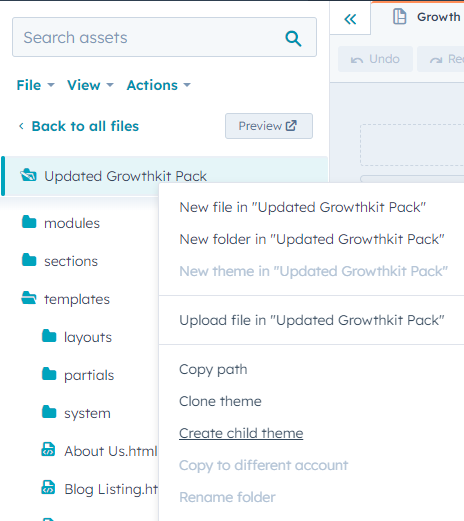
- Right-click on Updated Growtgkit Theme and click Create child theme
- Enter a name for your child theme
- we suggest replacing " Updated Growtgkit Theme" with "Growth IOsys"
- make sure that each child theme has a unique name that you can search by
- Choose the location of the theme
- The default location is in the root folder, we don't recommend changing this
- Click Create Child Theme
- If you expand the advanced options, you can also customize the name of the child.CSS and child.JS files that are created with your child theme (the defaults are preferred for simplicity)
- Once your child theme is created, a success message will appear telling your child theme is ready to go
- You can now Click Close
- You should now see a child theme folder and its contents in the left sidebar
- Enter a name for your child theme